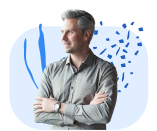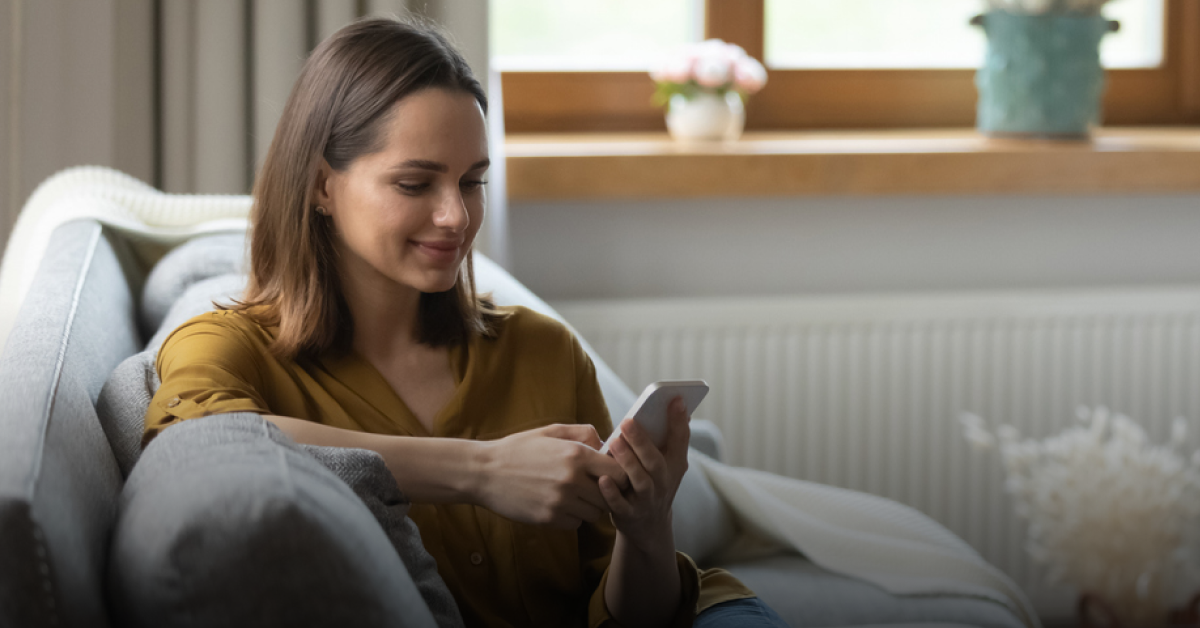Wise Business Account review: A detailed guide
Are you looking for a reliable and secure business account? Perhaps you’re searching for ways to streamline your operations and maximise your value? Well, this brings us to our topic for today: a detailed guide on the Wise Business Account.
Here, we discuss the digital business banking solutions offered by Wise (formerly TransferWise), including its business account products, fees and how to open and close a Wise Business Account.
We’ll also take a look at the TransferGo Business Account—a simple-to-use, multi-currency account that reimagines the way your business can handle international payments—to see how it compares. Let’s get started!
Table of Contents
Wise Business Account products
First thing’s first. Let’s take a look at the Wise Business Account products and explore some of the basic features of the account.
Innovative banking
Wise offers entirely an online business account with a user-friendly platform. It provides features such as real-time balance updates and transaction tracking, as well as 24/7 support. It also has mobile apps for Android and iOS, allowing you to manage your accounts on the go.
Trade
If you’re a global trader, the Wise Business Account may help you streamline your finances and save you time and stress when it comes to making and receiving international payments for trade purposes.
Commercial cards
Wise offers both physical and digital cards to help you control your spending and keep your money separate. It also offers 0.5% cashback without any foreign transaction fees.
Payments
Wise business account holders can send payments to different bank accounts around the world. The platform uses a peer-to-peer transfer model, which matches your currency conversions with other customers to minimise your fees and maximise your profits. Wise is also transparent when it comes to costs; what you see is what you pay.
Wise Business Account types
The Wise Business Account can come in useful for many different types of businesses including freelancers, small businesses and larger enterprises. Let’s take a look at the features it offers to each type of business.
Wise Business sole trader account
Sole traders can take advantage of the Wise Business Account and all it has to offer. It’s easy and convenient to get set up; however, new businesses or sole traders on a budget may find it hard to justify the GBP 45 set-up fee if they don’t plan on making regular international business payments.
Small business account Wise Business
Small businesses handling multiple international payments may find the Wise Business Account useful. It lets you keep and manage money in over 40+ currencies, using local bank details for countries. Wise states that over half of its cross-border transfers arrive in less than 20 seconds.
Wise Business banking account
The Wise Business bank account lets you connect with bank feeds for fast and accurate reporting and integrates with popular everyday business accounting tools such as Xero, FreeAgent and QuickBooks with ease.
Businesses may also find the physical and digital Wise cards useful; they allow businesses to separate their money, control their spending and earn 0.5% cashback without foreign transaction fees.
Wise international business account
For businesses making and receiving regular international payments, the Wise Business Account can help to simplify the process. Account holders can run their business in multiple currencies, enter new markets with ease and pay suppliers, employees and invoices in bulk.

Wise Business Account fees
Opening a Wise Business Account costs 45 GBP; however, there are no monthly fees after that. Wise promises low, transparent FX fees and all markup fees are transparent through the entire transfer process. Transfer fees vary depending on the country.
If you’re a sole trader or small business thinking about signing up for a Wise Business Account, you’ll have to pay the one-off joining fee of 45 GBP. But this might not be worth it if making international business payments is not a part of your regular business activity.
Instead, consider signing up for a TransferGo Business Account. It’s free to sign up and there are no monthly fees; plus, there are zero fees on major routes with transfer margins as low as 0.35%.
How to open Wise Business Accounts
Opening a Wise Business Account is simple and only takes a few minutes. Here’s a quick overview of how to open Wise Business Accounts.
Requirements for opening an account
When opening Wise Business Accounts, you’ll need to provide your email address and a few details about yourself and your business. You’ll also need to verify your email address as part of the sign-up process.
Documents needed
To set up your Wise Business Account, you’ll need to provide a document showing who owns or controls the company. This is in addition to providing other details about your business including the registered and trading addresses of your business, the industry you’re in, any online or social presence and the names, dates of birth and countries of residence for all stakeholders.
Wise will also need your personal details to verify your identity. If you’re not the company director, you may also need to provide additional information to prove that you’re authorised to act on behalf of the business. If your business is registered in the EEA, UK, US, Singapore, Japan, Hong Kong or New Zealand, you may also need to provide additional information or documentation.
Online account opening process
The process of opening a Wise Business Account is completely online. Wise promises that the set-up process takes minutes. To open an account, you’ll need to download the Wise app or head directly to the online sign-up page.
In-branch account opening
Wise operates as a completely digital financial services company and it does not have any physical branches. Signing up for a Wise Business Account can only be done online.
Verification and approval process
Once you’ve completed your Wise Business Account application and paid the one-time sign-up fee, Wise will send you a confirmation email. Sometimes you may be asked to provide extra information to verify your identity if it’s required. This usually takes less than 10 working days.
Please note that if you decide to add team members to your business account, they will also need to be verified.
Digital banking features
As an online bank account, Wise offers a user-friendly platform with additional features such as instant transaction notifications to track real-time payments, as well as the ability to sync your accounting software with ease. Plus, its app allows you to manage your business accounts on the go.

How to close Wise Business Accounts
Wondering how to close a Wise Business Account? It’s relatively straightforward. If you have a personal account attached to your business account, you can decide to close just the business account or both the personal and business accounts together.
Can I close a Wise Business Account online?
Yes, you can close your Wise Business Account online as long as you’re the owner of the account.
Before you do so, it’s recommended that you withdraw all money from your balances, download any transfer receipts you may need, disconnect from all of your accounting platforms, switch all your money to cash and wait until fees are taken, complete or cancel all pending transactions and wait for any pending card payments to go through.
Can I close a Wise Business Account in branch?
Since Wise does not have any physical branches, closing Wise Business Accounts is only possible online.
How to close a Wise Business Account – other options
If you’re the business owner of your account, you can close or leave your business account on both the web or the app. All you need to do is go to your business name in the top corner, select ‘Settings’ and then ‘Close account’. You should then follow the prompts to confirm your intent to close your account.
Once the account is closed, you’ll no longer have access to any of the activity or account statements.
Required documents to close a Wise Business Account
When closing your Wise Business Account, you’ll need to make sure that you’re the owner of the account. If you’d rather transfer your account to another team member, you can do so by selecting your Business name in the top right of the screen, selecting ‘Team members and payment approvals’ and ‘Add a team member’ and then inviting the contact via their email address.
You should then select your personal name and click ‘Transfer ownership’. From there, you can choose the new owner and follow the prompts to leave your account.
If you’re not the owner of the account and the current owner is not available to close the account, a business director must contact Wise to request the change. The director will need to provide an official document proving that they’re the director, as well as identification, a selfie with the ID and an email address for the new owner. The new owner will need to have a personal Wise account with a verified ID; if they don’t have an account, they will need to first set one up and complete the verification process.
Wise Business Account contacts
If you need assistance with closing your Wise Business Account or have any other concerns or questions regarding business, security or fraud, the Wise customer support team is on hand to help 24/7. You can access this support by phone or online.
The TransferGo Business Account
Whilst the Wise Business Account does offer some benefits with its transparent fees, physical and virtual cards and 24/7 support, it will cost you 45 GBP to set up your account.
With this in mind, consider the TransferGo Business Account. It’s completely free to set up and there are no monthly fees. Like the Wise Business Account, it lets you send, receive and manage money from around the world, offering easy currency exchange for businesses and the option to hold balances in GBP, EUR, RON, PLN and more.
What’s more, its high-speed transfers reach their destinations in minutes and top-notch customer support is available in 9 languages when you need it, with the team addressing 80% of enquiries within just 2 hours. It’s no wonder that TransferGo comes with an average Trustpilot score of 4.7/5 (compared to Wise’s Trustpilot score of 4.3/5).
Ready to send and save money with the TransferGo Business Account? Sign up for TransferGo today!
Still curious about how TransferGo compares with Wise Business? Read our guide on TransferGo vs Wise Business: Which service is best for SMEs?
—
The information provided in this blog post is for general informational purposes only and reflects the author’s personal opinion. Any comparisons made between TransferGo and other businesses are intended to highlight differences and provide a fair overview, based on publicly available information as of the date of publication.
While every effort is made to ensure the accuracy of the content, we make no representations, warranties or guarantees, whether expressed or implied, that the content in the publication is accurate, complete or up to date. We encourage readers to independently verify any claims or information presented in this post.
Any references to other companies, products, or services do not imply endorsement or affiliation with TransferGo, and we do not accept responsibility for the actions, products, or services of third parties.
Popular articles
Invite friends to TransferGo, earn £20